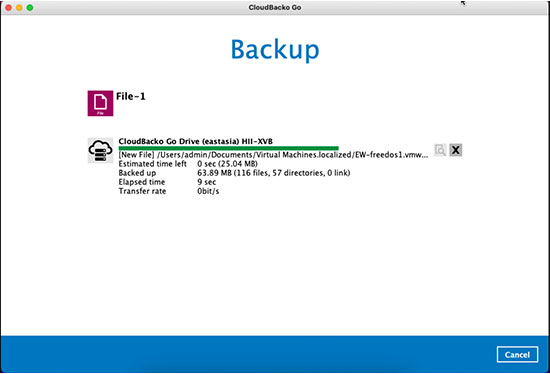Step 2 - Perform a test backup - macOS
Get your backups running in less than 2 minutes! Download, install, and register for our free trial Now!
Choose your operating system:
Step1
1. Start CloudBacko Go, enter your preferred; user name, location, and email address (optional) and click OK to continue.
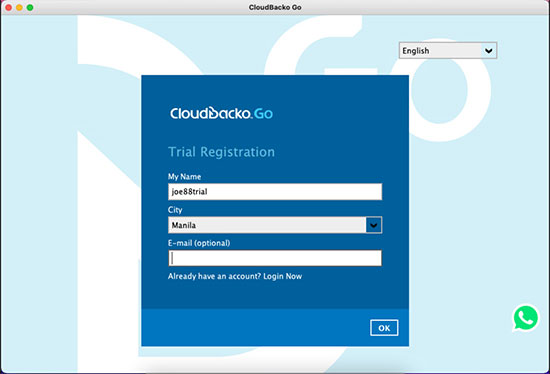
Step2
2. Please wait…as it can take up to 1 minute for the trial registration and account creation process to complete.
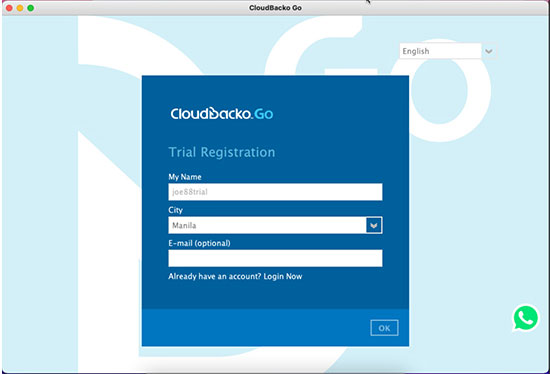
Step3
3. Select to Create a File (default) or Microsoft 365 backup set. Then click Next to continue or click Close to create your backup sets later.
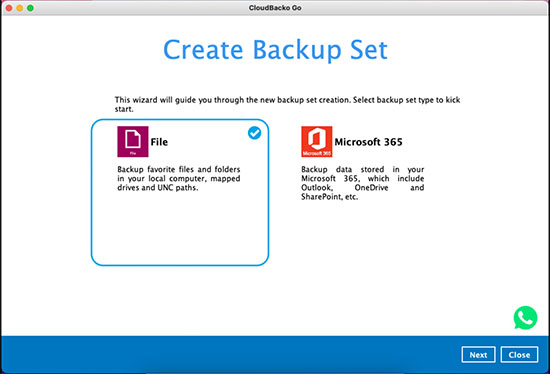
Step4
4. Select the files / folders to backup on your computer, then click Backup now.
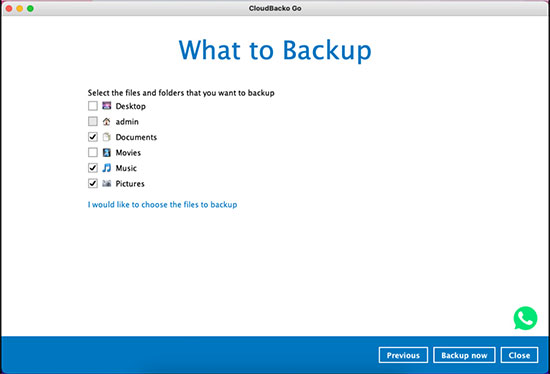
Step5
5. Click on Confirm to start the backup job.
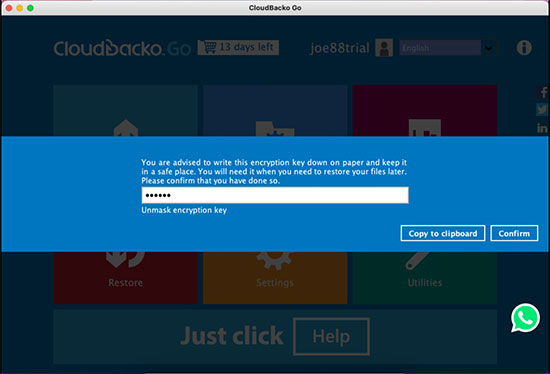
Step6
6. Your files are backed up securely to our CloudBacko Drive Cloud storage.