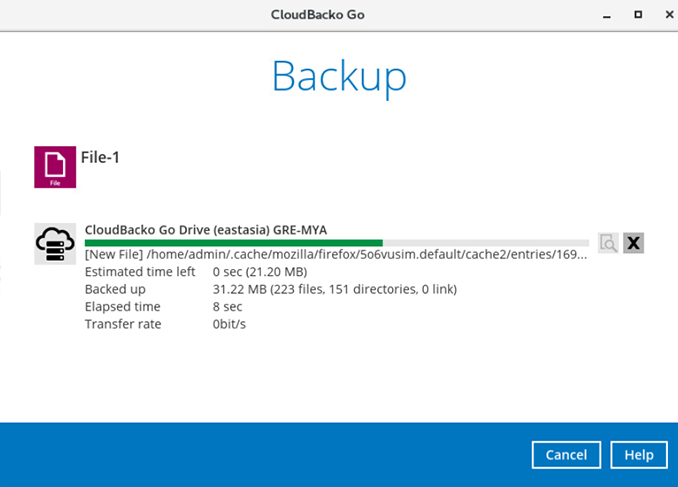Step 2 - Perform a test backup - Windows
CloudBacko Go Free Trial Setup
Get your backups running in less than 2 minutes! Download, install, and register for our free trial Now!
Choose your operating system:
- Windows
- macOS
- Linux (GUI)
Register for a trial and create a file backup on Windows
-
Start CloudBacko Go, enter your preferred; user name, location, and email address (optional) and click OK to continue.
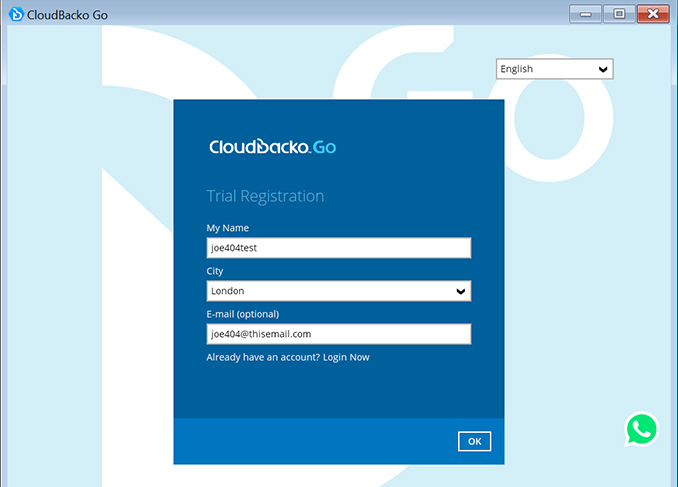
-
Please wait…as it can take up to 1 minute for the trial registration and account creation process to complete.
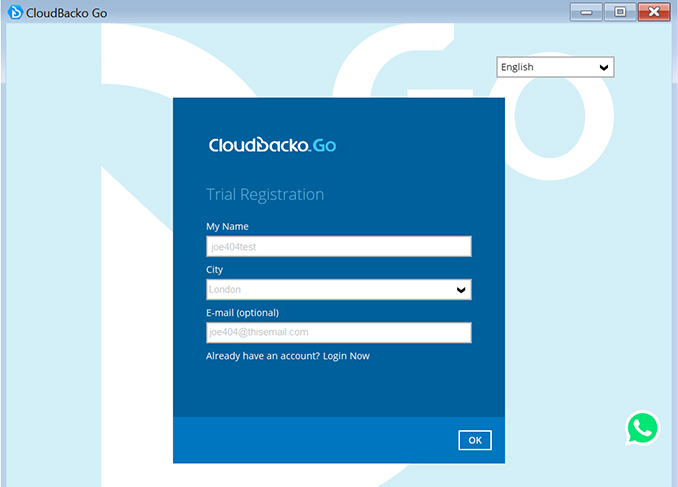
-
Select to Create a File (default) or Microsoft 365 backup set. Then click Next to continue or click Close to create your backup sets later.
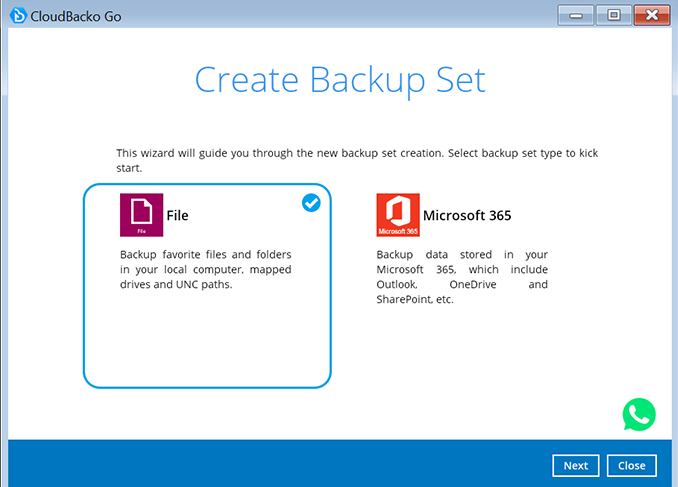
-
Select the files / folders to backup on your computer, then click Backup now.
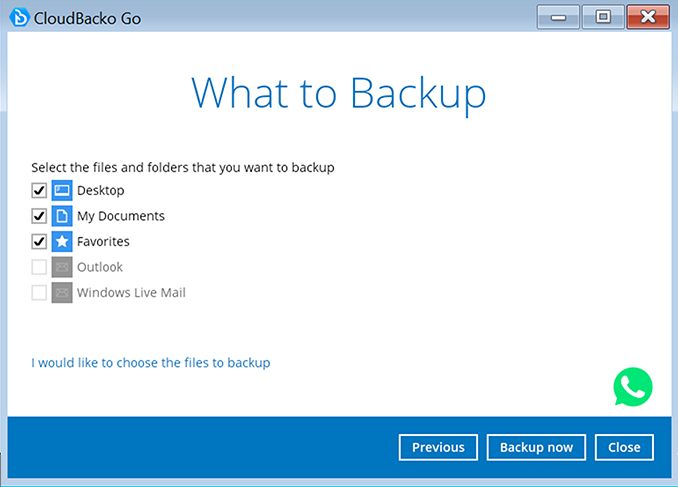
-
Click on Confirm to start the backup job.
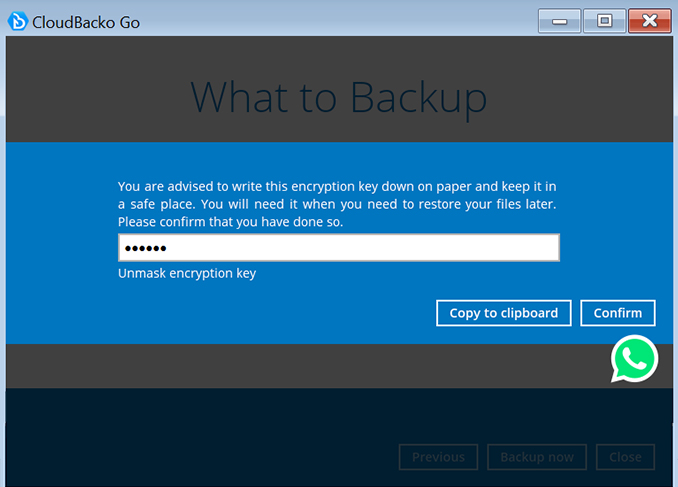
-
Your files are backed up securely to our CloudBacko Drive Cloud storage.
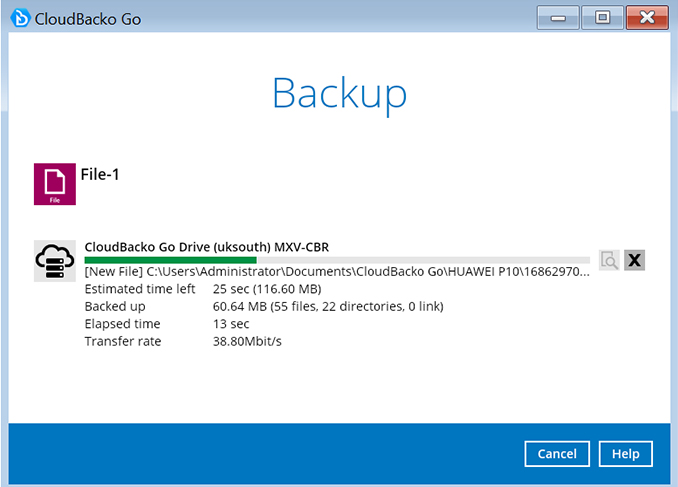
Register for a trial and create a file backup on macOS
-
Start CloudBacko Go, enter your preferred; user name, location, and email address (optional) and click OK to continue.
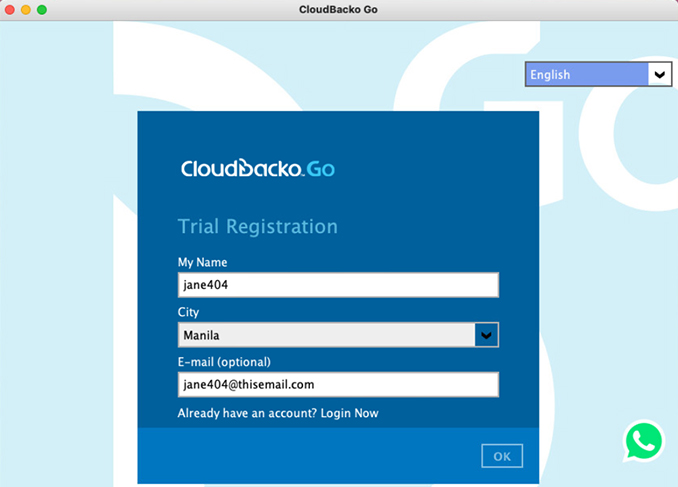
-
Please wait…as it can take up to 1 minute for the trial registration and account creation process to complete.
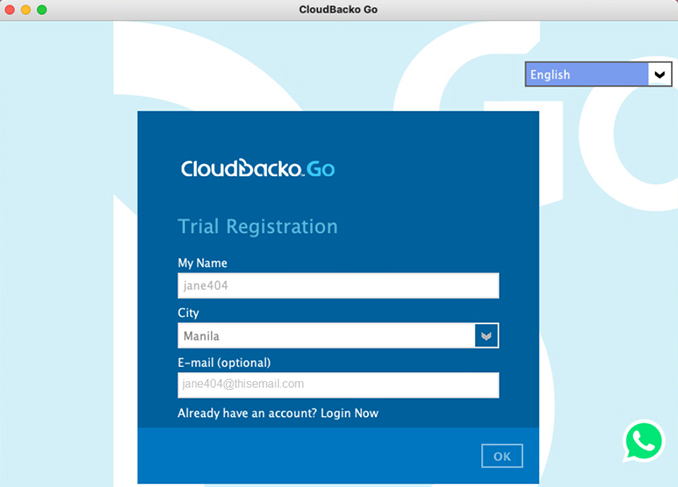
-
Select to Create a File (default) or Microsoft 365 backup set. Then click Next to continue or click Close to create your backup sets later.
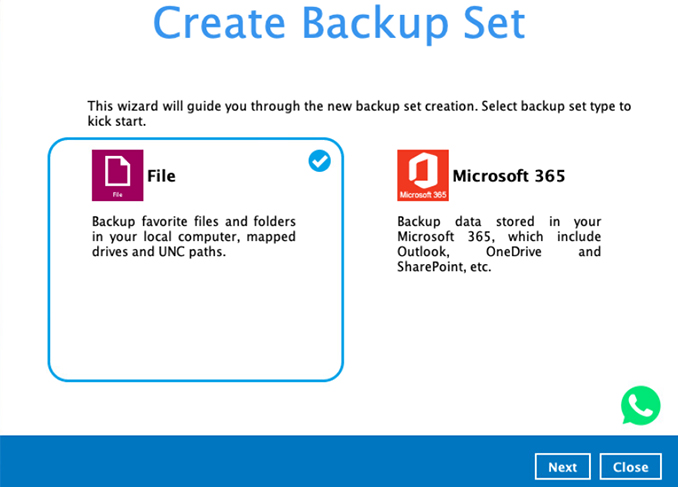
-
Select the files / folders to backup on your computer, then click Backup now.
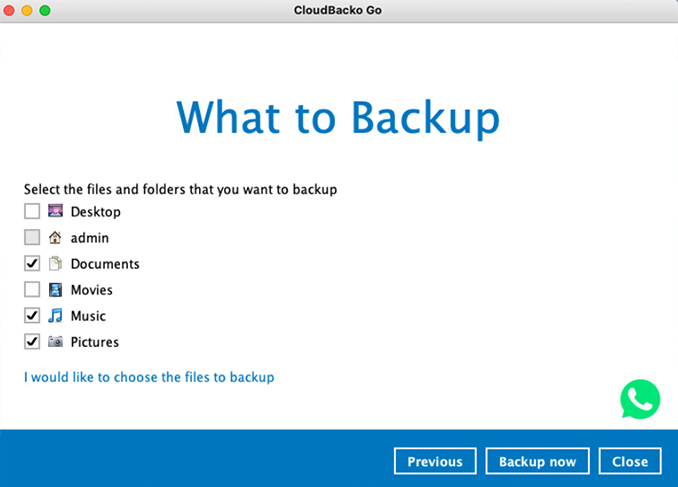
-
Click on Confirm to start the backup job.
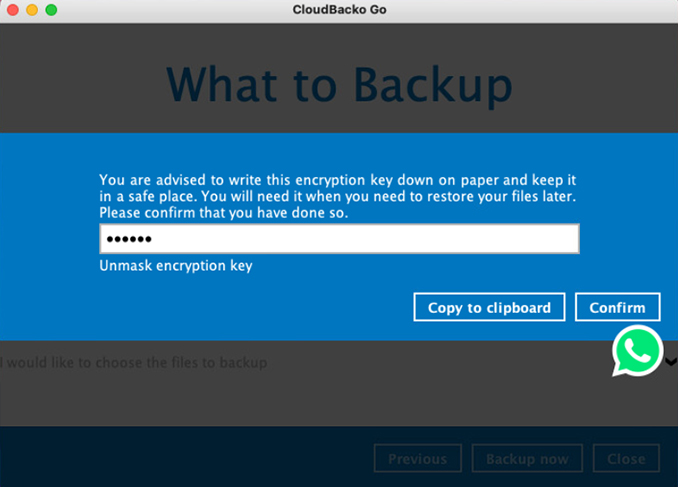
-
Your files are backed up securely to our CloudBacko Drive Cloud storage.
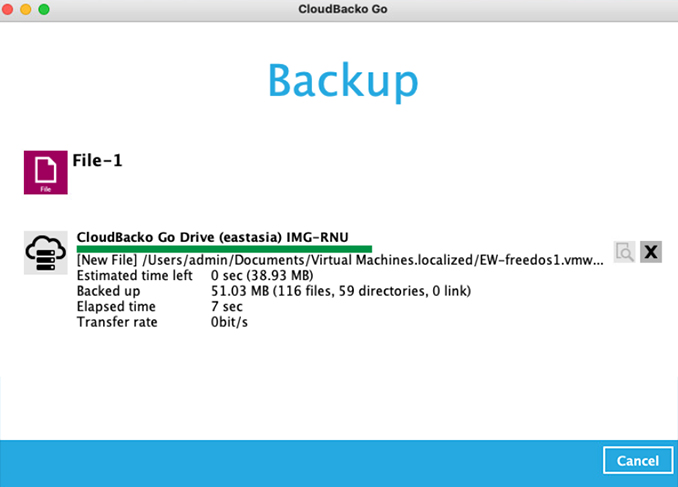
Register for a trial and create a file backup on Linux (GUI)
-
Start CloudBacko Go, enter your preferred; user name, location, and email address (optional) and click OK to continue.
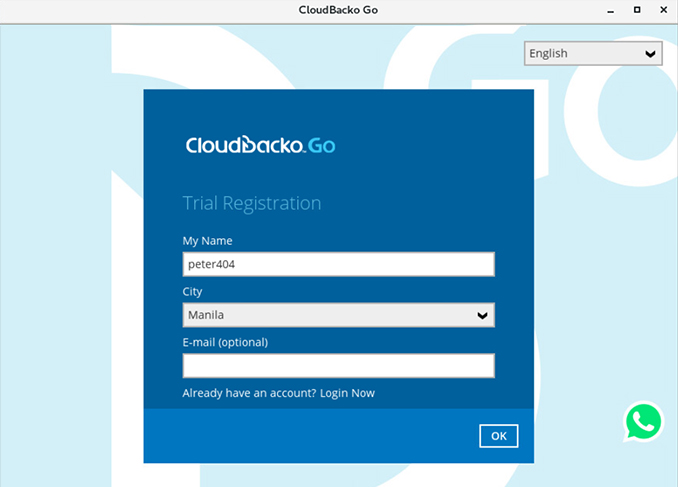
-
Please wait…as it can take up to 1 minute for the trial registration and account creation process to complete.
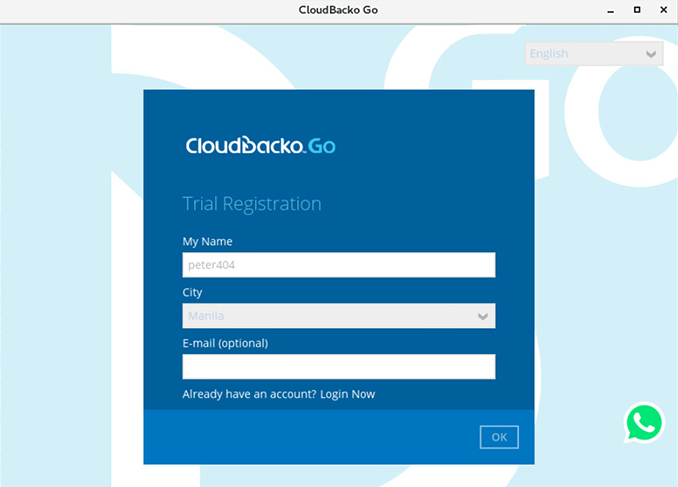
-
Select to Create a File (default) or Microsoft 365 backup set. Then click Next to continue or click Close to create your backup sets later.
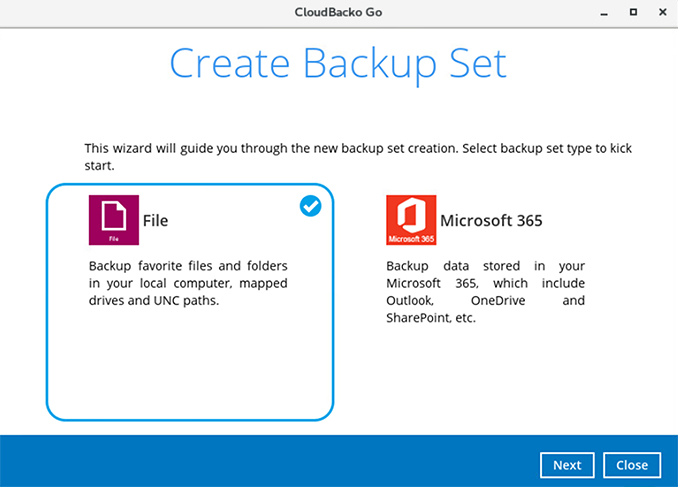
-
Select the files / folders to backup on your computer, then click Backup now.
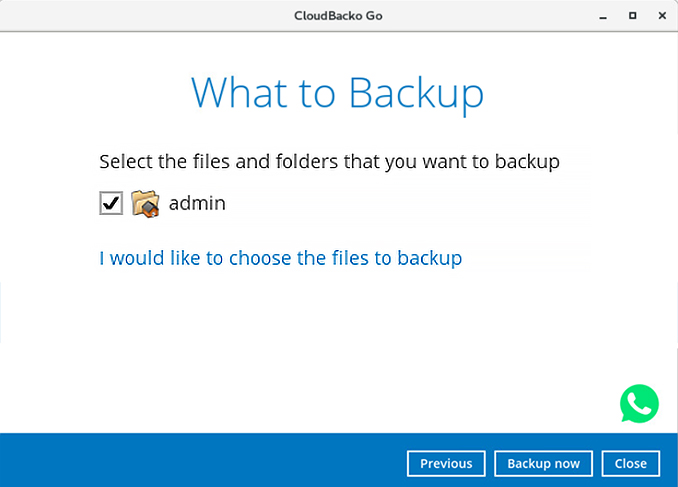
-
Click on Confirm to start the backup job.
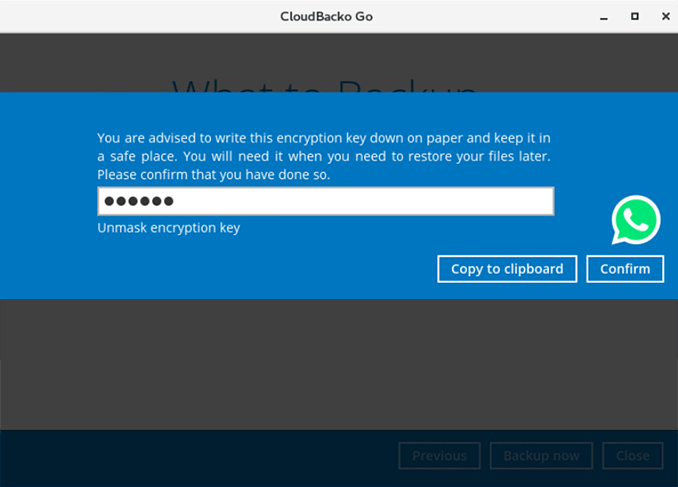
-
Your files are backed up securely to our CloudBacko Drive Cloud storage.