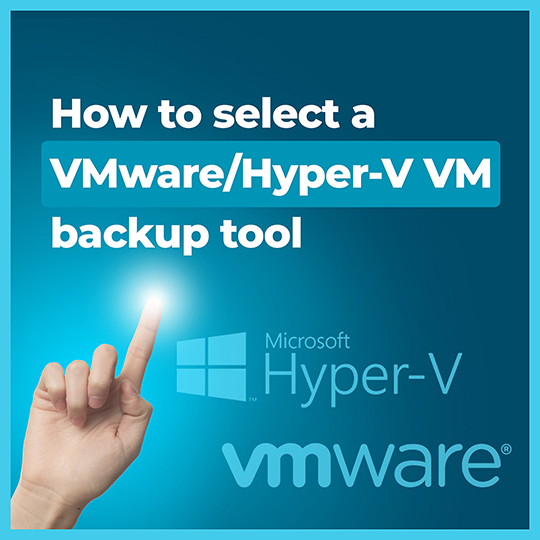IT system admins need to understand the specific requirements in their infrastructure, and learn the latest technologies on how it can optimally protect the virtual infrastructure.
The following guide lists requirements of backup tools which applies for both VMware Hypervisor and Microsoft Hyper-V virtual environments.
-
Use a tool that supports both image-based and file-level backups
A full image backup is essential for backing up the virtual machines, as it encapsulate the entire virtual machine into a snapshot “image”. The backup software should cooperate with the virtualization software so that the backup software is backing up a stable snapshot rather than an actively used volume. At the same time, the backup software should also support file-level backup. File-level backup is important as it helps to easily recover individual files, subdirectories or entire drives. It’s easy to implement and good for file server.
-
Use a tool that provides incremental block-level backups
Block-level backup feature can greatly reduce the amount of backup data transferred and stored. Only changed blocks of virtual machine disk files are backed up but those changed blocks can be combined with the original full to provide the most recent current image-level backup.
VMware provides the Changed Block Tracking (CBT) technology which can perform incremental backup. Virtual machines running on ESX/ESXi hosts can track disk sectors that have changed. If any blocks were changed since the last backup, Changed Block Tracking tags them and stores the information in a CTK file. CBT tells the Cloudbacko only to copy these changed blocks, avoiding copies of the entire VM.
CloudBacko utilizes this technology which can greatly reduce backup image size, hence using less cloud resources and network bandwidth. With this feature you can enjoy faster backup and restore.
-
Ensure offsite storage feature is available
Use a tool that provides offsite storage such as cloud storage. Check that the tool can connect to the cloud storage you are using or planning to use. As cloud storage services are plentiful, review the service cost model and reliability.
Cloud storage has the advantages of making content accessible anytime, anywhere, while shifting infrastructure maintenance tasks to cloud service provider. System can be easily set up to be fault redundant. Data and hardware redundancy offers an dramatic decrease the chance of your business-critical systems experiencing an outrage.
CloudBacko is designed for cloud backup from the start. CloudBacko can back up to multiple destinations, including Amazon S3, AWS compatible storages, Google Cloud Storage, Google Drive, Microsoft Azure, Microsoft OneDrive, Dropbox, OpenStack, Rackspace, FTP / SFTP sites, external USB drive, and local / mapped network drives.
-
Restore should be FAST
For those who have experience administering backup data, backup is only first part of the story. Only after the backup can be restored successfully in a reasonable time frame, the backup job can be called complete. To ensure backup sets are in good shape, restore tests should be done frequently. Test if the restore can be completed in a reasonable time frame.
-
Use a tool that have compression
Compression is another way to make backups faster, hence saving backup time and storage space. Compression should be employed in the backup software to reduce the size of backup data repositories.
-
Backup applications
Safeguard data as well as applications. A VM backup tool should ensure applications inside the VM are also backed up consistently. Not only application data or files are copied, but application states should be consistent after recovery.
CloudBacko supports backing up Microsoft Exchange Server (EDB and mail level backups), Microsoft SQL Server, VMware vSphere ESXi (both Paid and Free versions), Microsoft Hyper-V, Lotus Domino, Lotus Notes, Oracle Database, MySQL, Windows System, Windows System State, as well as Files in desktops and laptops.
-
Keep cost under control
Consider your backup needs and match your requirements to the features of the backup tool. Vendors with enormous feature sets with a hefty price may be an overkill for small business users. Know your backup goals can easily keep your cost under control.
CloudBacko is trusted by many small business to perform backup and restore for their mission-critical business data. The one-time license fee includes lifetime free unlimited software upgrades.
Conclusion
CloudBacko offers the best price in town for advanced VM backup. Download free trial.