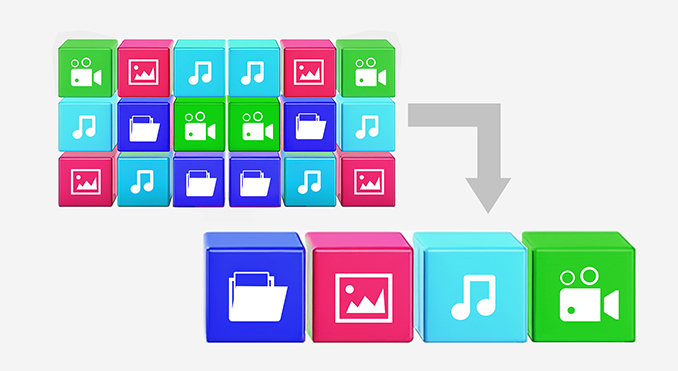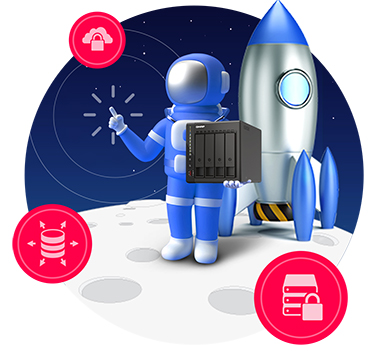Use OneDrive for Backups: A Cost-Saving Approach

CloudBacko Go is a backup and recovery solution which supports the backup of Microsoft 365, VMware, Hyper-V, Linux Bare Metal, Microsoft Exchange, Microsoft SQL Server, Oracle, MySQL, MariaDB, Tibero, PostgreSQL, files, QNAP/Synology NAS, and Android/iOS devices from as low as $1/month. It comes with advanced features such as data deduplication and compression which will reduce your storage usage and costs by up to 90% for virtual machines, 60% for databases, and 50% for regular files. Along with strong AES-256 bit data encryption, two-factor authentication (2FA), and immutable backups to keep your backup data secure and protect it from hackers and ransomware. Restore Drill will regularly validate your backup data to ensure it is always healthy and fully recoverable. CloudBacko Go is, beyond doubt, the best and most affordable backup solution for both personal and business use.
Outperforms all previous versions
CloudBacko is a backup and recovery solution that supports the backup of Microsoft 365, VMware, Hyper-V, Linux Bare Metal, MS Exchange, MS SQL Server, Oracle, MySQL, MariaDB, Tibero, PostgreSQL, files, cloud files, and Android/iOS devices.
Imagine losing all your data to a ransomware attack or due to sabotage by a hacker. You find out that your backup data is also corrupted or deleted. This is a nightmare scenario! But it can be easily avoided with CloudBacko the best backup solution for your business.
CloudBacko v5.15 protects your backup data from any threats with advanced cybersecurity features, such as:
Immutable backup: Your backup data is locked and cannot be changed, deleted, or encrypted by anyone.
AES 256-bit data encryption: Your backup data is encrypted with a military-grade algorithm that makes it impossible to crack. Both during transfer and at rest.
Two-factor authentication (2FA): Your backup account is secured with an extra layer of verification that only you can access.
But security is not enough. You also need reliability and speed. That’s why CloudBacko offers these benefits:
Restore Drill: Your backup data is regularly tested to ensure it is always healthy and recoverable.
20X restore performance: Your backup data is restored in a flash, minimizing downtime and maximizing productivity.
Don’t settle for less. Choose CloudBacko the fastest, most secure, and most affordable backup solution on the market. You’ll never have to worry about data loss ever again!
CloudBacko provides a total backup solution
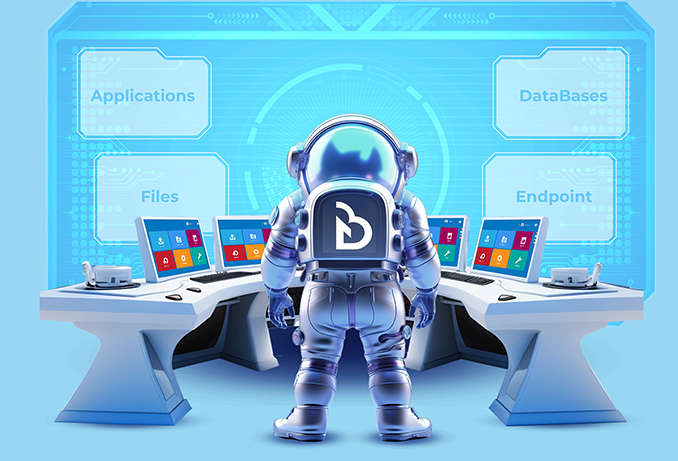
No matter the type of applications, cloud storage, database, or endpoints your customers use, CloudBacko will protect them all.
Besides file backups, CloudBacko is equipped with specialized modules to backup Microsoft 365 business, home, and free Outlook mail (outlook.com) accounts., backup files stored on all major cloud providers, backup VMs running on VMware/Hyper-V hosts, Linux bare Metal, MS Exchange database & individual mailboxes, MS SQL server, MariaDB, Oracle, MySQL, Tibero, and PostgreSQL databases.
Backup endpoints running on Windows, macOS, Linux, iOS, and Android mobile devices.
Complete protection for Linux servers and desktops
CloudBacko Linux Bare Metal backup is a comprehensive backup solution for Linux servers and desktops running Red Hat, CentOS, Ubuntu, Rocky Linux, and Debian. Ensuring complete protection for the Linux operating system, configuration settings, drivers, applications, and data on both physical and virtual environments in a single backup.
Leverages Linux LVM snapshots enabling backups to be performed with minimal impact to the services, applications, or databases running on a Linux machine. A Linux Bare Metal backup will simplify and streamline the whole recovery process for Linux machines and significantly reduce down time. As there is no need to reinstall the Linux operating system and it can accommodate recovery to similar hardware, dissimilar hardware, or virtual environments.

Ransomware and hackers are now a thing of the past!
The quickest way to recover your critical files after a ransomware infection or a cyberattack is to recover them using the most recent backup. With CloudBacko immutable backups, your backup data cannot be changed, deleted, modified, or encrypted by hackers or ransomware.
This means you'll always have a reliable and unaltered copy of your backup data. It will safeguard data from accidental deletion due to human error or malicious deletion by unhappy employees or hackers. It helps companies to comply with regulatory or legal requirements.
Even if your customer loses all of their production data, they can rebuild everything from scratch using unaltered and uncompromised data. With CloudBacko's immutable backups, you can rest assured that your customer's data is safe and secure. It will always be available when needed!

Gives all your backup data a regular clean bill of health

Backup data can be corrupted over time due to hardware failure or storage problems. If you encounter a disaster, your data recovery process may fail due to errors caused by corrupted or incomplete backup data.
As a best practice, the integrity of your backup data should be validated with regular recovery drills. Regular recovery drills although essential, can be very time-consuming, resource intensive, and disruptive to existing workflows.
CloudBacko Restore Drill provides fully automated validation of your backup data. Giving your backup data a regular clean bill of health for extra peace of mind. An alert will be sent out if corruption is detected in backup data. CloudBacko will run a backup job to ensure the latest files are uploaded to replace the corrupted files to ensure the backup data is always recoverable.
Reduce data storage and storage charges. Faster backups!
CloudBacko’s advanced source-based data deduplication engine efficiently identifies and filters all duplicate data blocks during backup. This results in a significant reduction in the volume of data transferred during a backup. Fewer data transfers mean faster backups and restores, lower network bandwidth usage, reduced data storage usage, and big savings in storage charges.